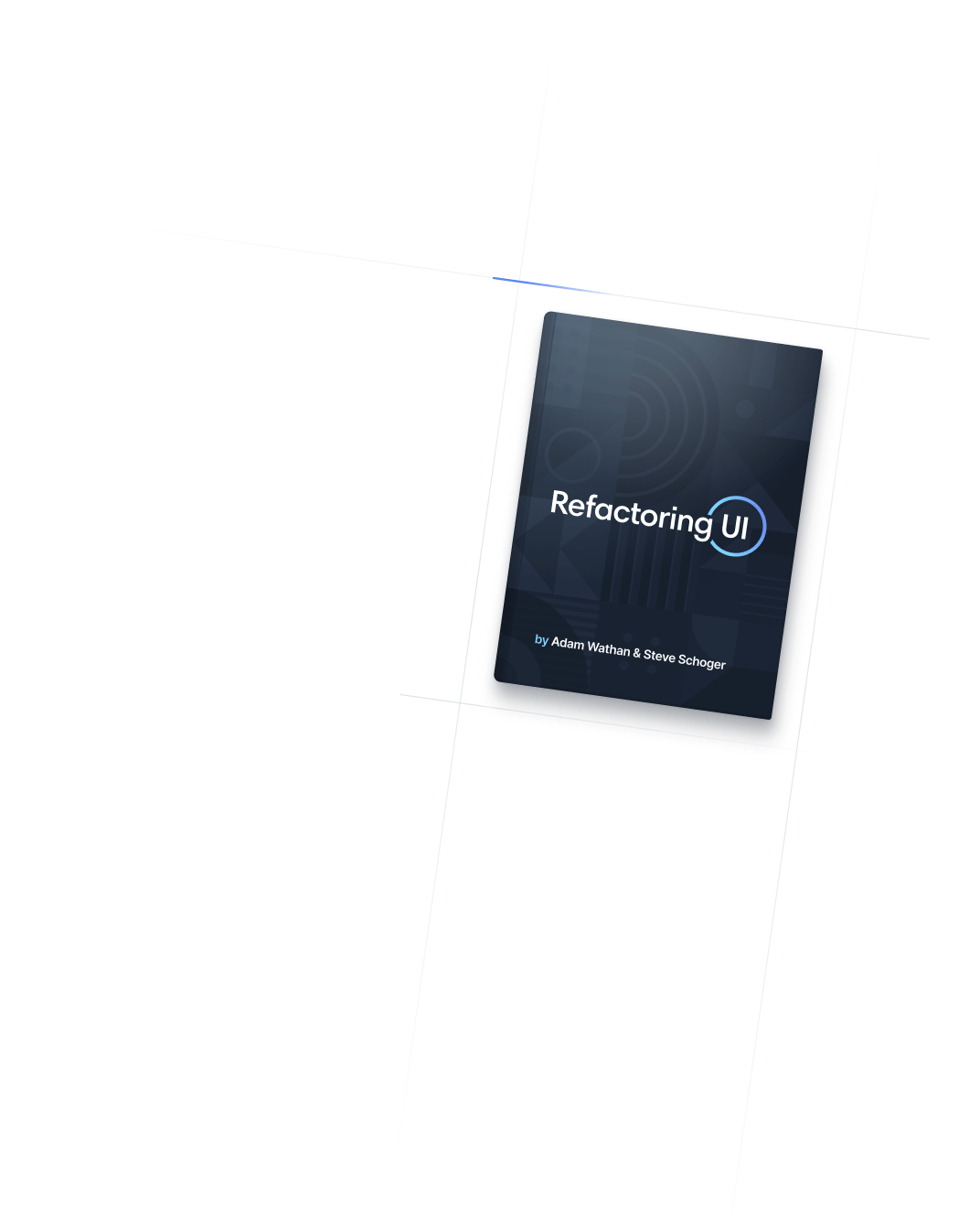
- Typography
- Font Size
Typography
Font Size
Utilities for controlling the font size of an element.
Basic usage
Setting the font size
Use the text-* utilities to control the font size of an element.
The quick brown fox jumps over the lazy dog.
The quick brown fox jumps over the lazy dog.
The quick brown fox jumps over the lazy dog.
The quick brown fox jumps over the lazy dog.
The quick brown fox jumps over the lazy dog.
<p class="text-sm ...">The quick brown fox ...</p>
<p class="text-base ...">The quick brown fox ...</p>
<p class="text-lg ...">The quick brown fox ...</p>
<p class="text-xl ...">The quick brown fox ...</p>
<p class="text-2xl ...">The quick brown fox ...</p>Setting the line-height
Set an element’s line-height at the same time you set the font size by adding a line-height modifier to any font size utility. For example, use text-xl/8 to set a font size of 1.25rem with a line-height of 2rem.
So I started to walk into the water. I won't lie to you boys, I was terrified. But I pressed on, and as I made my way past the breakers a strange calm came over me. I don't know if it was divine intervention or the kinship of all living things but I tell you Jerry at that moment, I was a marine biologist.
So I started to walk into the water. I won't lie to you boys, I was terrified. But I pressed on, and as I made my way past the breakers a strange calm came over me. I don't know if it was divine intervention or the kinship of all living things but I tell you Jerry at that moment, I was a marine biologist.
So I started to walk into the water. I won't lie to you boys, I was terrified. But I pressed on, and as I made my way past the breakers a strange calm came over me. I don't know if it was divine intervention or the kinship of all living things but I tell you Jerry at that moment, I was a marine biologist.
<p class="text-base/6 ...">So I started to walk into the water...</p>
<p class="text-base/7 ...">So I started to walk into the water...</p>
<p class="text-base/loose ...">So I started to walk into the water...</p>You can use any value defined in your line-height scale, or use arbitrary values if you need to deviate from your design tokens.
<p class="text-sm/[17px] ..."></p>Applying conditionally
Hover, focus, and other states
Tailwind lets you conditionally apply utility classes in different states using variant modifiers. For example, use hover:text-base to only apply the text-base utility on hover.
<p class="text-sm hover:text-base">
<!-- ... -->
</p>
For a complete list of all available state modifiers, check out the Hover, Focus, & Other States documentation.
Breakpoints and media queries
You can also use variant modifiers to target media queries like responsive breakpoints, dark mode, prefers-reduced-motion, and more. For example, use md:text-base to apply the text-base utility at only medium screen sizes and above.
<p class="text-sm md:text-base">
<!-- ... -->
</p>
To learn more, check out the documentation on Responsive Design, Dark Mode and other media query modifiers.
Using custom values
Customizing your theme
You can configure your own custom set of font size utilities using the theme.fontSize section of your tailwind.config.js file.
module.exports = {
theme: {
fontSize: {
sm: '0.8rem',
base: '1rem',
xl: '1.25rem',
'2xl': '1.563rem',
'3xl': '1.953rem',
'4xl': '2.441rem',
'5xl': '3.052rem',
}
}
}
Learn more about customizing the default theme in the theme customization documentation.
Providing a default line-height
Tailwind’s default theme configures a sensible default line-height for each font-size utility. You can configure your own default line heights when using custom font sizes by defining each size using a tuple of the form [fontSize, lineHeight] in your tailwind.config.js file.
/** @type {import('tailwindcss').Config} */
module.exports = {
theme: {
fontSize: {
sm: ['14px', '20px'],
base: ['16px', '24px'],
lg: ['20px', '28px'],
xl: ['24px', '32px'],
}
}
}You can also specify a default line height using the object syntax, which allows you to also provide default letter-spacing and font-weight values. You can do this using a tuple of the form [fontSize, { lineHeight?, letterSpacing?, fontWeight? }].
/** @type {import('tailwindcss').Config} */
module.exports = {
theme: {
fontSize: {
'2xl': ['1.5rem', {
lineHeight: '2rem',
letterSpacing: '-0.01em',
fontWeight: '500',
}],
'3xl': ['1.875rem', {
lineHeight: '2.25rem',
letterSpacing: '-0.02em',
fontWeight: '700',
}],
}
}
}Arbitrary values
If you need to use a one-off font-size value that doesn’t make sense to include in your theme, use square brackets to generate a property on the fly using any arbitrary value.
<p class="text-[14px]">
<!-- ... -->
</p>
Learn more about arbitrary value support in the arbitrary values documentation.